Facebook Privacy Settings: A Complete Walk-Through
 It’s Up to YOU: Check Those Facebook Privacy Settings
It’s Up to YOU: Check Those Facebook Privacy Settings
If you’re concerned about people you don’t know seeing your posts, comments, likes, etc. simply change your Privacy settings. This is easily done by clicking on the gear icon at the top of your news feed, to the right of the word Home.
Click on Privacy Settings, which will take you to this page:
You’ll notice that my Privacy Settings are set to Custom. Within the Custom setting, you can be very specific about who sees your posts – even to the point of excluding one or a few people – or even a group. If you click the blue Custom box, a new box pops up (see image below, 1). There you can choose several options. Should you want to be specific about who does or doesn’t see your posts, click Specific People or Lists. If you choose that option, another box pops up (see image below, box 2). In this box you can specifically include or exclude people from seeing your posts.
Once you’ve completed that, click Save Changes then move to the other settings on the page. Let’s quickly go through those settings…
How You Connect
These settings allow you to control:
- Who can look you up on Facebook (using your email or phone number attached to your account)
- Who can send Friend Requests
- Who can send you Private Messages
Timeline and Tagging
These settings apply to photos, status updates, and posts and allow you to control:
- Who can post on your Timeline
- Who can see what’s posted on your Timeline
- Who sees posts you’ve been tagged in
- Who sees pictures you’ve been tagged in
- You can also set it to allow you to review posts and pictures that your tagged in BEFORE they appear on your Timeline
Apps, Games, and Websites
If you don’t play games and apps on Facebook, you can block all apps from this page! There are some other security concerns that I personally have with regards to apps used by friends (and the information given to the app developers), but I’ll write a separate post about that…stay tuned!
Limit the Audience for Past Posts
This allows you to retroactively change settings on old posts to Friends Only.
Blocked People and Apps
This section allows you to block specific people, apps, app invites, and event invites.
Whew! That’s a lot of info!
The point is that you actually DO have a lot of control over who sees what on Facebook. The settings described above are the global Privacy Settings and they will affect ALL posts, photos, etc.
What if you want to exclude or include people on a post-by-post basis? You have control over that, too! Here’s how…
Single Post Privacy Settings
Type your status update as usual, but before clicking Post, click the icon to the left of the Post button (see image below). This can be done from your Timeline (wall) or News Feed.
So there you have it! A complete walk-through of Facebook Privacy Settings.
As you can see, you truly do have a lot of control over who sees what you post on Facebook. I also hope this post will serve to convince people to double-check information before re-posting on Facebook. If we all take a minute or two to do some research (i.e. Google) before re-posting we will all be better informed and our news feeds won’t be cluttered by what is essentially spam.
If you run across these types of posts and would like to know if they are hoaxes or legitimate, please feel free to contact me here on the site, on my Facebook Page, or via Twitter or LinkedIn. I’m always happy to answer any questions about social media, including privacy and security issues. Part of my job as a social media strategist is to stay abreast of hoaxes, scams, and current security measures – among other things – and when I see these things making the rounds on Facebook, I post about them on my Facebook Page and here on the blog.
One final note: Facebook has announced that it will soon allow users to vote on new Privacy Policies. You can read about it here.
Have other questions? Please feel free to leave a comment below or send me a message!
Carole Billingsley (@YouSeekSocial) is a social media consultant and trainer. Combining her social media expertise with her decades of experience in entertainment and education, Carole founded Seek Social Media in 2011. She is known for her ability to make technical and social media topics easy to understand for even the least tech-savvy business owner. Specialty areas: social media, customer experience, digital presence, crisis management.

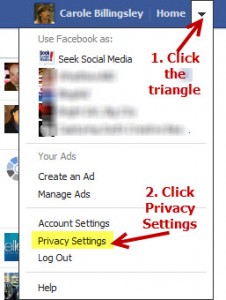
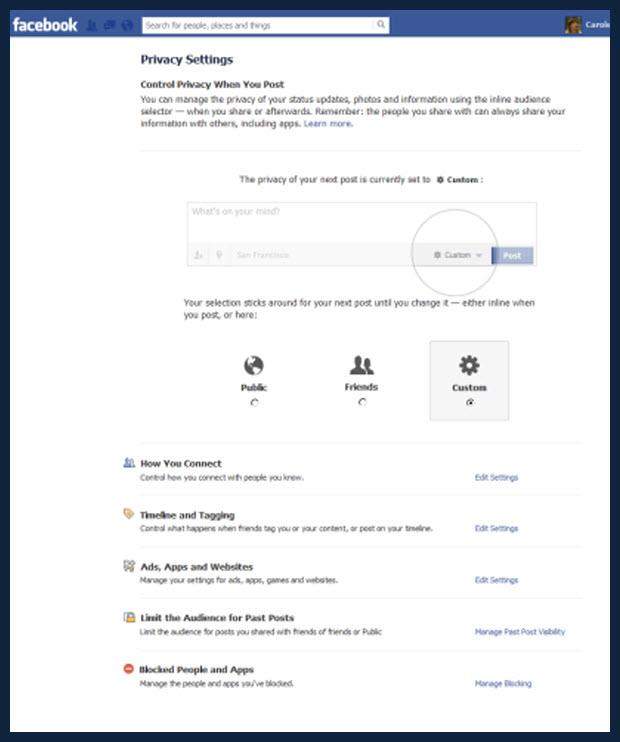
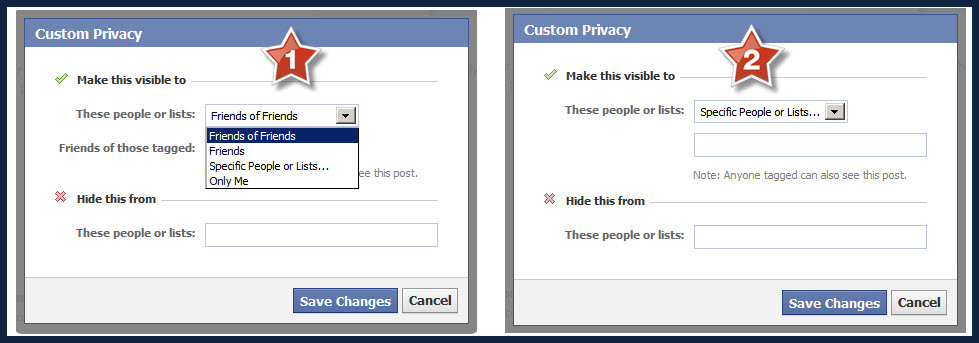
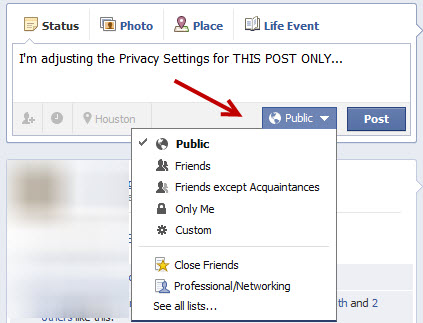


2 Comments
Why is Facebook Asking for Phone Numbers?
May 14, 2013[…] See Also: Facebook Privacy Settings: A Complete Walk-Through -OR- What to Do Instead of Asking Friends to Unsu… […]
I Want to Stay Privately Connected on Facebook...But Mousing Over My Name Won't Do It
May 17, 2013[…] SEE ALSO: Facebook Privacy Settings: A Complete Walk Through […]